ReddiNet User Guide
Messages
Read a Message:
If you're logged in, a popup will appear on your screen when you receive a message.
![]()
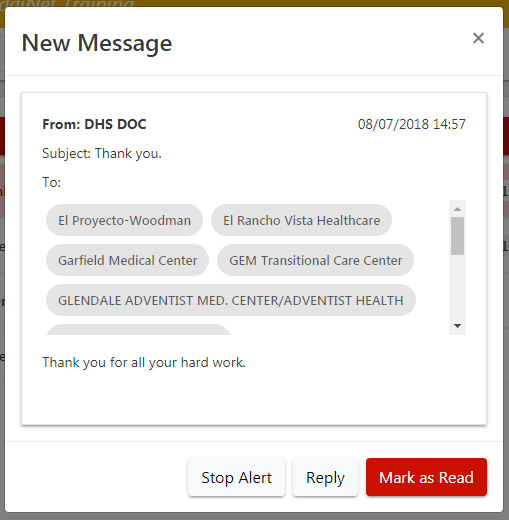
1. Click "Mark as Read" to close it.
![]()
![]()
![]()
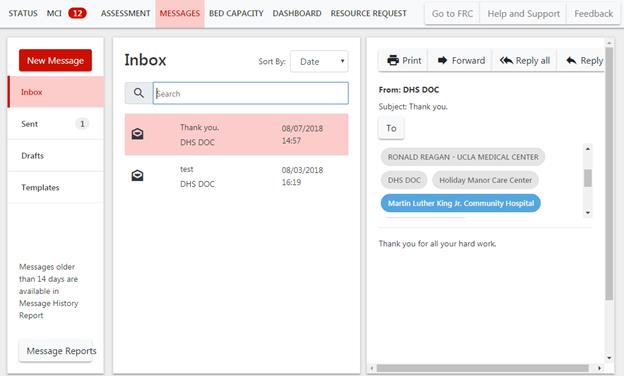
To read a previous message:
1. Open the "Messages" tab.
2. Select a message to read.
Note: Facilities that have read a message are highlighted in blue, while those that haven't are in grey.
3. Optionally, you may click the "To" button to view what time a message was read and what usernames read it.
Send a Message:
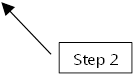
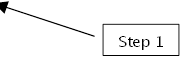
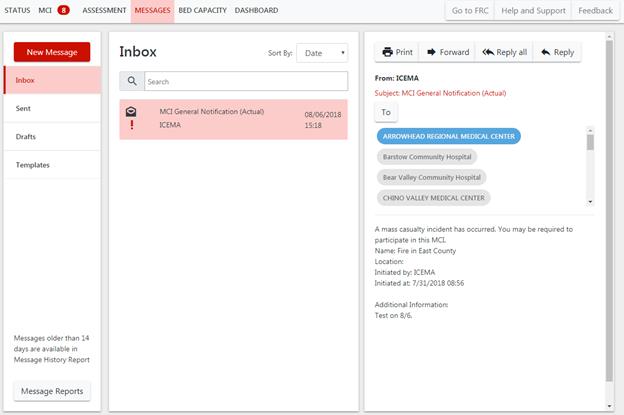
1. Open the "Messages" tab.
2. Click "New Message".
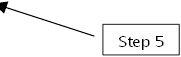
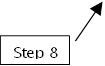
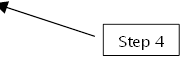
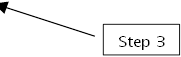

3. Input a subject.
4. Write your message.
5. Click the "To" button.
![]()
![]()
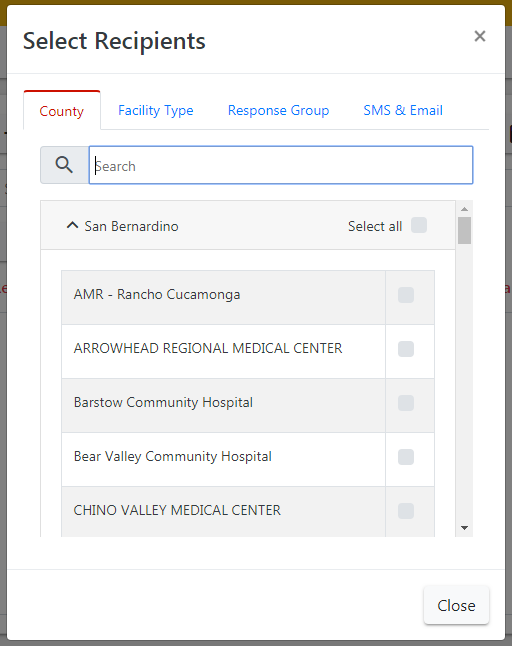
6. Select facilities to send your message to.
a. You may use "Select All" and Search features, or filter by "Facility Type" and "Response Group".
b. You may also send messages to individuals through SMS and e-mail.
7. Click "Close".
8. Click "Send".
![]()
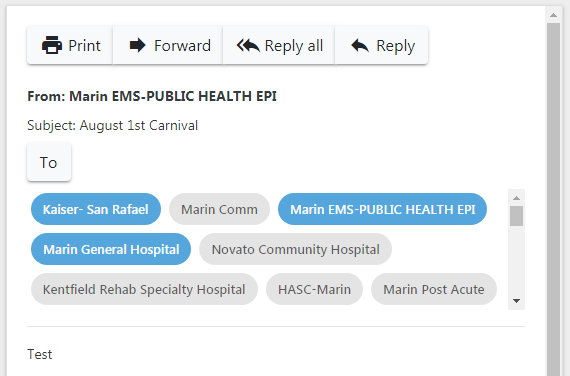
To reply to a message:
1. Click "Reply".
2. Follow the instructions for sending a message on the previous pages.